Installation
Install Tailwind CSS with Ember.js
Setting up Tailwind CSS in an Ember.js project.
Create your project
Start by creating a new Ember.js project if you don't have one set up already. The most common approach is to use Ember CLI.
Terminalnpx ember-cli new my-project --embroider --no-welcomecd my-projectInstall Tailwind CSS
Using npm, install
tailwindcssand its peer dependencies, as well aspostcss-loader, and then run theinitcommand to generate bothtailwind.config.jsandpostcss.config.js.Terminalnpm install -D tailwindcss postcss postcss-loader autoprefixernpx tailwindcss init -pEnable PostCSS support
In your
ember-cli-build.jsfile, configure PostCSS to process your CSS files.ember-cli-build.js'use strict'; const EmberApp = require('ember-cli/lib/broccoli/ember-app'); module.exports = function (defaults) { const app = new EmberApp(defaults, { // Add options here }); const { Webpack } = require('@embroider/webpack'); return require('@embroider/compat').compatBuild(app, Webpack, { skipBabel: [ { package: 'qunit', }, ], packagerOptions: { webpackConfig: { module: { rules: [ { test: /\.css$/i, use: [ { loader: 'postcss-loader', options: { postcssOptions: { config: 'postcss.config.js', }, }, }, ], }, ], }, }, }, }); };Configure your template paths
Add the paths to all of your template files in your
tailwind.config.jsfile.tailwind.config.js/** @type {import('tailwindcss').Config} */ module.exports = { content: ['./app/**/*.{gjs,gts,hbs,html,js,ts}'], theme: { extend: {}, }, plugins: [], };Add the Tailwind directives to your CSS
Create a
./app/app.cssfile and add the@tailwinddirectives for each of Tailwind's layers.app.css@tailwind base; @tailwind components; @tailwind utilities;Import the CSS file
Import the newly-created
./app/app.cssfile in your./app/app.jsfile.app.jsimport Application from '@ember/application'; import Resolver from 'ember-resolver'; import loadInitializers from 'ember-load-initializers'; import config from 'my-project/config/environment'; import 'my-project/app.css'; export default class App extends Application { modulePrefix = config.modulePrefix; podModulePrefix = config.podModulePrefix; Resolver = Resolver; } loadInitializers(App, config.modulePrefix);Start your build process
Run your build process with
npm run start.Terminalnpm run startStart using Tailwind in your project
Start using Tailwind's utility classes to style your content.
application.hbs{{page-title "MyProject"}} <h1 class="text-3xl font-bold underline"> Hello world! </h1> {{outlet}}