- 定制化
- 自定义屏幕
定制化
自定义屏幕
为你的项目自定义默认断点。
配置自定义屏幕
你在 tailwind.config.js 文件的 theme.screens 部分定义项目的断点。键成为你的 响应修饰符(如 md:text-center),值是断点应开始的 min-width。
¥You define your project’s breakpoints in the theme.screens section of your tailwind.config.js file. The keys become your responsive modifiers (like md:text-center), and the values are the min-width where that breakpoint should start.
默认断点的灵感来自于常见的设备分辨率:
¥The default breakpoints are inspired by common device resolutions:
/** @type {import('tailwindcss').Config} */
module.exports = {
theme: {
screens: {
'sm': '640px',
// => @media (min-width: 640px) { ... }
'md': '768px',
// => @media (min-width: 768px) { ... }
'lg': '1024px',
// => @media (min-width: 1024px) { ... }
'xl': '1280px',
// => @media (min-width: 1280px) { ... }
'2xl': '1536px',
// => @media (min-width: 1536px) { ... }
}
}
}你可以随意拥有尽可能少或尽可能多的屏幕,以你喜欢的项目命名方式命名它们。
¥Feel free to have as few or as many screens as you want, naming them in whatever way you’d prefer for your project.
覆盖默认值
¥Overriding the defaults
要完全替换默认断点,请直接在 theme 键下添加自定义 screens 配置:
¥To completely replace the default breakpoints, add your custom screens configuration directly under the theme key:
/** @type {import('tailwindcss').Config} */
module.exports = {
theme: {
screens: {
'sm': '576px',
// => @media (min-width: 576px) { ... }
'md': '960px',
// => @media (min-width: 960px) { ... }
'lg': '1440px',
// => @media (min-width: 1440px) { ... }
},
}
}你尚未覆盖的任何默认屏幕(例如使用上述示例的 xl)都将被删除,并且不能用作屏幕修饰符。
¥Any default screens you haven’t overridden (such as xl using the above example) will be removed and will not be available as screen modifiers.
覆盖单个屏幕
¥Overriding a single screen
要覆盖单个屏幕尺寸(如 lg),请在 theme.extend 键下添加自定义 screens 值:
¥To override a single screen size (like lg), add your custom screens value under the theme.extend key:
/** @type {import('tailwindcss').Config} */
module.exports = {
theme: {
extend: {
screens: {
'lg': '992px',
// => @media (min-width: 992px) { ... }
},
},
},
}这将用指定值替换该断点的默认值。
¥This will replace the default value for that breakpoint with the specified value.
添加新断点
¥Adding new breakpoints
添加新断点的最简单方法是使用 extend 键:
¥The easiest way to add a new breakpoint is using the extend key:
/** @type {import('tailwindcss').Config} */
module.exports = {
theme: {
extend: {
screens: {
'3xl': '1600px',
},
},
},
plugins: [],
}Tailwind 将自动对断点进行排序,以确保先插入较小的断点,将较大的断点附加到末尾。
¥Tailwind will automatically sort your breakpoints to make sure smaller breakpoints are inserted first, and larger breakpoints are appended to the end.
使用自定义屏幕名称
¥Using custom screen names
你可以根据自己的喜好命名自定义屏幕,并且不限于遵循 Tailwind 默认使用的 sm/md/lg/xl/2xl 约定。
¥You can name your custom screens whatever you like, and are not limited to following the sm/md/lg/xl/2xl convention that Tailwind uses by default.
/** @type {import('tailwindcss').Config} */
module.exports = {
theme: {
screens: {
'tablet': '640px',
// => @media (min-width: 640px) { ... }
'laptop': '1024px',
// => @media (min-width: 1024px) { ... }
'desktop': '1280px',
// => @media (min-width: 1280px) { ... }
},
}
}你的响应修饰符将反映这些自定义屏幕名称,因此在你的 HTML 中使用它们现在看起来像这样:
¥Your responsive modifiers will reflect these custom screen names, so using them in your HTML would now look like this:
<div class="grid grid-cols-1 tablet:grid-cols-2 laptop:grid-cols-3 desktop:grid-cols-4">
<!-- ... -->
</div>