- 排版
- 文本修饰
排版
文本修饰
用于控制文本装饰的工具。
基本用法
¥Basic usage
设置文本装饰
¥Setting the text decoration
使用 underline、no-underline 和 line-through 工具控制文本的修饰方式。
¥Control how text is decorated with the underline, no-underline, and line-through utilities.
underline
The quick brown fox jumps over the lazy dog.
overline
The quick brown fox jumps over the lazy dog.
line-through
The quick brown fox jumps over the lazy dog.
no-underline
The quick brown fox jumps over the lazy dog.
<p class="underline ...">The quick brown fox ...</p>
<p class="overline ...">The quick brown fox ...</p>
<p class="line-through ...">The quick brown fox ...</p>
<p class="no-underline ...">The quick brown fox ...</p>有条件地应用
悬停、聚焦和其他状态
Tailwind 允许你使用变体修饰符在不同状态下有条件地应用工具类。例如,使用hover:underline 仅在 hover 时应用 underline 工具。
尝试将鼠标悬停在文本上以查看预期的行为
<a href="#" class="no-underline hover:underline ...">Link</a>有关所有可用状态修饰符的完整列表,请查看悬停、聚焦、以及其他状态 文档。
断点和媒体查询
你还可以使用变体修饰符来定位媒体查询,例如响应式断点、暗黑模式、首选减少运动等。例如,使用 md:underline 仅在中等屏幕尺寸及以上时应用 underline 工具。
<p class="no-underline md:underline">
<!-- ... -->
</p>
