Installation
Install Tailwind CSS with Next.js
Setting up Tailwind CSS in a Next.js project.
Create your project
Start by creating a new Next.js project if you don’t have one set up already. The most common approach is to use Create Next App.
Terminalnpx create-next-app@latest my-project --typescript --eslintcd my-projectInstall Tailwind CSS
Install
tailwindcssand its peer dependencies via npm, and then run the init command to generate bothtailwind.config.jsandpostcss.config.js.Terminalnpm install -D tailwindcss postcss autoprefixernpx tailwindcss init -pConfigure your template paths
Add the paths to all of your template files in your
tailwind.config.jsfile.tailwind.config.js/** @type {import('tailwindcss').Config} */ module.exports = { content: [ "./app/**/*.{js,ts,jsx,tsx,mdx}", "./pages/**/*.{js,ts,jsx,tsx,mdx}", "./components/**/*.{js,ts,jsx,tsx,mdx}", // Or if using `src` directory: "./src/**/*.{js,ts,jsx,tsx,mdx}", ], theme: { extend: {}, }, plugins: [], }Add the Tailwind directives to your CSS
Add the
@tailwinddirectives for each of Tailwind’s layers to yourglobals.cssfile.globals.css@tailwind base; @tailwind components; @tailwind utilities;Start your build process
Run your build process with
npm run dev.Terminalnpm run devStart using Tailwind in your project
Start using Tailwind’s utility classes to style your content.
index.tsxexport default function Home() { return ( <h1 className="text-3xl font-bold underline"> Hello world! </h1> ) }